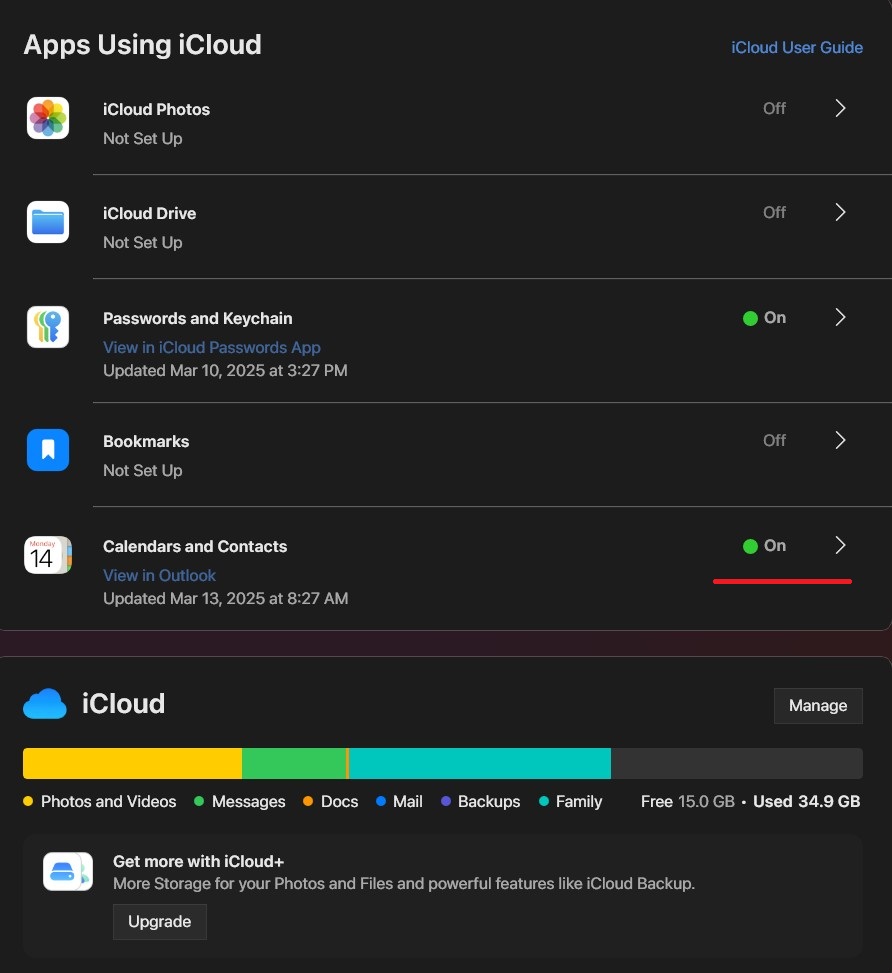To synchronize your Outlook contacts and calendar with iCloud, you'll need to use the iCloud for Windows application. After installing and signing in with your Apple ID, you'll choose to sync contacts and calendars with Outlook. Please follow step by step instruction bellow.
If you are using default iPhone Apps to Sync your Outlook Contacts and Calander, this feature will no longer be supported by the Foundation.
FEEL FREE TO FOLLOW THE VIDEO GUIDE OR THE WRITTEN STEPS BELOW.
STEP BY STEP VIDEO INSTRUCTION
------------------------------------------------------------------------------------------------------------------------------------------------------
STEP BY STEP WRITTEN INSTRUCTION
Step 1: Please make sure your iPhone's default Mail account is set to iCloud. To verify that, on your iPhone go to Settings/Apps/Mail then scroll all the way down until you see Default Account option. If iCloud is a default option, then proceed to Step 2. If it's not switch it to iCloud.
Example
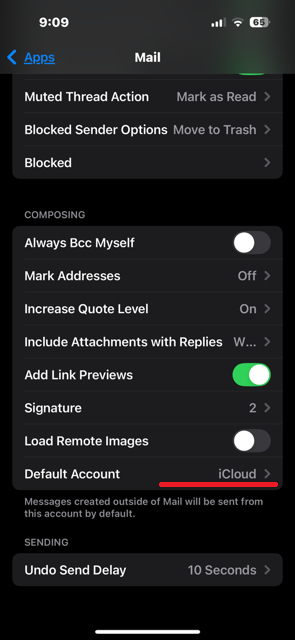
Step 2: Download and Install iCloud App from the Microsoft Store.
Step 3: Once the iCloud App is installed, login using your iCloud account email and password. Make sure Calanders and Contacts option is On. You don't need to sync anything else at this point.
Example